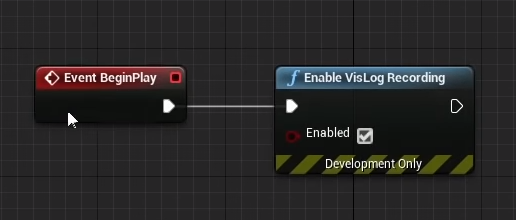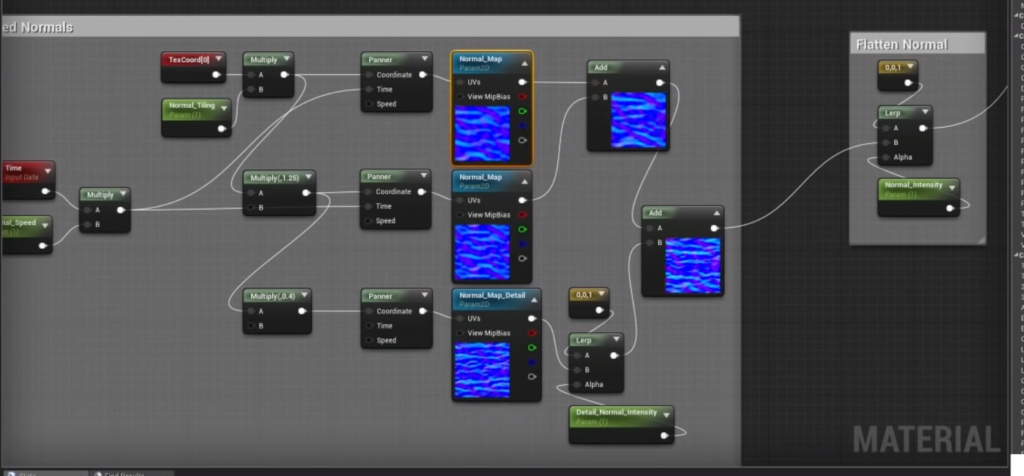Step 1: Design Learning Tasks
Next part will be Dutch. At some point I will translate it.
Mogelijke rollen (besef dat dit traditioneel is)
- Beheerder / opdrachtgever
Waterschap voor landelijk gebied, gemeente voor stedelijk gebied.
Is de budgethouder - Ontwerper / Adviseur
Werkzaam bij adviesbureau, is verantwoordelijk voor het rekenwerk.
Kost geld en maakt ramingen voor de uitvoering van het werk - Aannemer
Voert de werkzaamheden uit.
Is verantwoordelijk voor tijdelijke voorzieningen
Bepaalt de uiteindelijke kosten
Mogelijke subrollen (bijrollen :-)):
- bewoner (belastingbetaler)
- NGO (natuur)
- Provincie
- Visser
- Landbouwer
Opbouw van complexiteit:
- Op objectniveau
simpel: Bekijkt object per stuk (bv alleen één stuw)
complex : Samenhang van alle objecten (geheel watersysteem) - Op vloeistofmechanica
simpel: eenparig, uniform (neerslag, debieten, stroomsnelheden zijn gelijk)
complex: niet eenparig, niet-uniform (neerslag, debieten, stroomsnelheden, variëren) - Op dimensie
simpel : alle objecten hebben dezelfde afmetingen
complex: afmetingen kunnen variëren - Op financiën
simpel: geld speelt geen rol
complex: er is een beperkt budget beschikbaar - Op samenwerking
simpel: geen samenwerking, bepaalt zelf de oplossing
complex: moet rekening houden met de mening van anderen