Some basic commands I gathered from the several tutorials
Settings Editor, to get to the console
Basics editor
- Navigate in editor by using left mouse (horizontal), right mouse (rotation) and both (vertical) . Mouse-wheel (distance horizontal). With this method, use high camera speed
- Alt and mouse for staying looking at object.
- Ctrl + right mouse : move object y-axis (green)
- Ctrl + left mouse : move object x -axis (red)
- Ctrl + both mouse : move object z axis (blue)
- Ctrl + Shift …… Camera will follow the object
- Space bar : rotation mode, scale mode….
- copying: Ctrl C / V, Ctrl + W, Alt
- Select blue axis and end, object falls on the ground
- Edit mode: Ctrl to select a point. Alt to extrude face
- Alt to duplicate
- H to hide objects, Ctrl H to make all hidden object visible again
- G shows how the scene looks in game mode
- F zoom to selected object
- V to vertex Snap
- Alt + MMB temporarily offset the pivot
- F11 full screen
- F2 Rename object
- CTRL + B Find asset in content browser
- CTRL + P Open an asset
- END drop mesh to the floor
- L + Click to add a light
- CTRL + 0..9 = set bookmark to viewport
- 0..9 = Jump back to bookmark
- CTRL ZOOM zooms in further
Building
- First select material then load geometry
- With BSP textures, select all faces and choose align in the proprieties box.
- Mesh, duplicate mesh, place on the proper location and replace by proper mesh.
- Size of objects 5 10 …same as the grid
- Ctrl G to make a group
- Ctrl Shift G is temporary ungroup to take out one part. Finish with Ctrl Shift G again.
Blueprints
- CTRL + [0-9]. Save current location and zoom level in the Blueprint Editor.
- SHIFT + [0-9] Return to that graph at that location and zoom level
- m and left mouse : multiple node
- v and left mouse : vectorparameter
- 1 and left mouse : constant
- T and left mouse : Texture
- L and left mouse : Lerp
- M and left mouse : Multiply
- S and left mouse : scaleparameter
- U and left mouse: TexCoord
- Connection: Double click on line for reroute node
- Connection: alt and left mouse to disconnect
- Connection: Ctrl and left mouse to change connection
- When pulling variable in with Alt = set node with Ctrl get node
- Drag Node over existing Node to replace the Node
- F7 compile
- F2 rename
- CTRL + SHIFT + F Search in All blueprints
- Ctrl Move BP Connections
Landscape
- Ctrl 1 bookmarks camera position, with 1 you will go to this position
- Left Mouse Button to raise the Landscape height and Shift + Left Mouse Button will lower the height of the Landscape
- With landscape : change lod in details to increase performance.
- Afterwards you can add landscape
Console
- quit
Debugging
- GPU Visualiser : Ctrl Shift ,
- Debugging when running in Visual Studio
Materials
- Left mouse click +
- A Add
- B BumpOffset
- C Comment
- D Divide
- E Power
- F MaterialFunctionCall
- I If
- L LinearInterpolate
- M Multiply
- N Normalize
- O OneMinus
- P Panner
- R ReflectionVector
- S ScalarParameter
- T TextureSample
- U TexCoord
- V VectorParameter
- 1 Constant
- 2 Constant2Vector
- 3 Constant3Vector
- 4 Constant4Vector
- Shift + C ComponentMask
- PlotFunctionOnGraph node
- DebugScalarValues
- WorldAlignedTexture
https://www.unrealengine.com/en-US/events/unreal-fest-europe-2019/blueprints-in-depth—part-1
Notes from the video concerning debugging
- 32 min : BP visualizer. Works only when game is running in editor. Right click on variable to make value’s visual.
- Window > Developer tools > Blueprint Debugger > watch
Show values of all selected variables.
Faster solution Window > debug - 33.14 min; Visual logging. Enable in PB
Window > Developer tools > Visual logger.
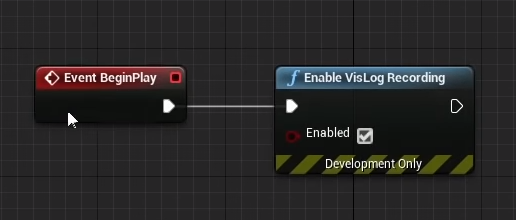
- Ticking : add Nodes : Vislogtext, VislogBoxshape, Visloglocation, VislogSegment
- Stat commands : Stat Game
- While playing hit TAB. Stat Game of Dumpticks
- 36.23 min Profiler Tool
- Reference viewer. Right click on BP > Ref viewer
- Size map. Right click on BP > Sizemap
- Use child BP . Video
- 47.48 min. In a function, never reference directly to content (material for example), because all referenced contact will be loaded with the BP. Reference with a variable.
- 49.27 min, page 122: Dynamic asset loading use Async Load Asset.
- Use maps : variable – mesh, page 123
- Tips from the video
